Many times there is a situation where the workflow does not kick in, no matter what. It does not give any error but it does not progress either. In such situations, a functional person can do the following debug steps before going to a a technical consultant. Most of the times this should resolve the issue, if it doesn't then definitely it needs to be looked into by a technical consultant.
Navigate to System administration > Workflow
>
Workflow infrastructure
configuration
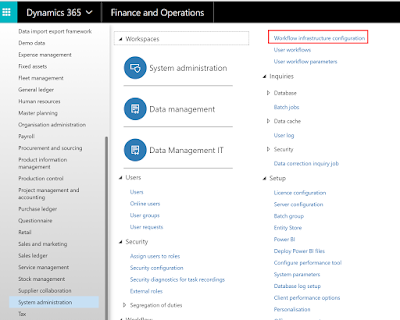 |
| Navigation for 'Workflow infrastructure configuration' |
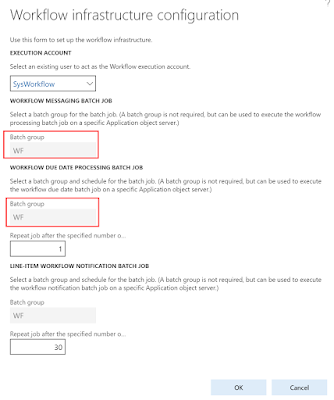 |
| Workflow infrastructure configuration |
Check the ‘Batch group’ and verify that it is specified and it is the one which is defined in the 'Batch group'. Next navigate to System administration > Setup > Batch group
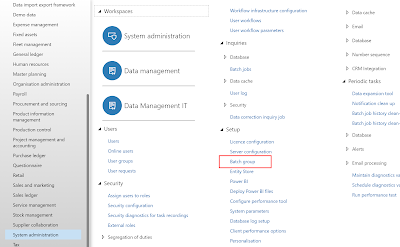 |
| Navigation to 'Batch group' |
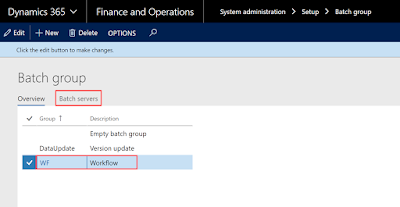 |
| Batch group |
Click on the 'WF' batch group and click on 'Batch servers'. In this environment the workflow batch group is named 'WF'. It can be different for you. Once you clock on the batch servers, make sure that the desired server is in the 'Selected servers' and if it is not then select it from the 'Remaining servers' and push it to 'Selected servers'. The thumb rule is (which might not be the case with all) name of the desired server is mostly same as the name of environment and can be found in the URL of the environment. See the screenshot below.
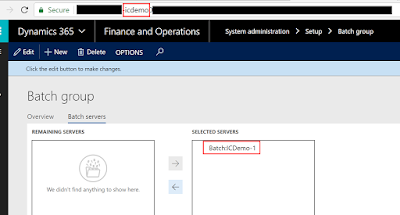 |
| Selected servers and name in the URL |
Next navigate to System administration > Setup > Server configuration
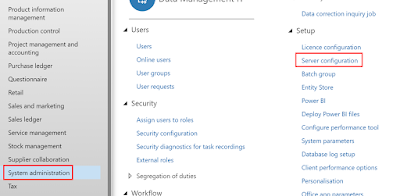 |
| Navigation to Server configuration |
Make sure that the server selected above in the 'Selected servers' above, has a record created.
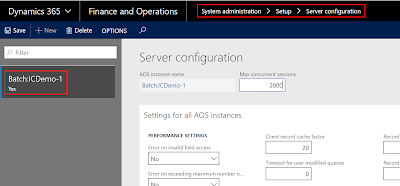 |
| Server configuration |
Next navigate to System administration > Inquiries > Batch jobs
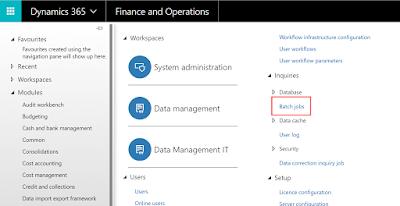 |
| Navigation to Batch jobs |
Search for the workflow batches by typing in the 'work' in the filter for 'Job description'
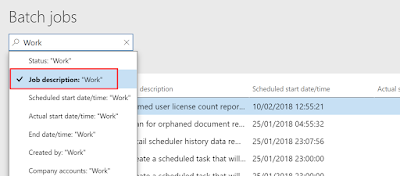 |
| Batch jobs |
Make sure that the status of the jobs is 'Waiting'.
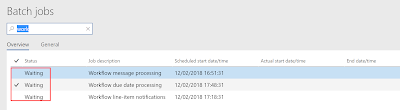 |
| Batch jobs status - Waiting |
If you wish to alter the status of the batch jobs, multi-select the workflow batch jobs and click on the 'Change status' option in the 'Batch job' group in the 'Action pane'.
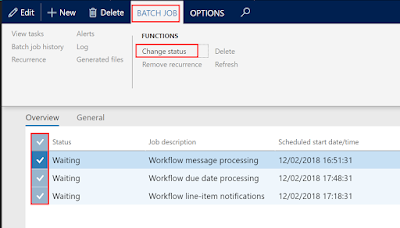 |
| Change status of batch jobs |
Change it either to 'Withhold' or 'Cancelling' and then change it back to 'Waiting' again. This should hopefully solve the issue.
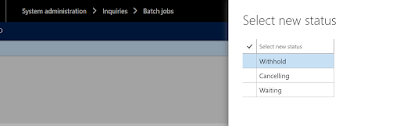 |
| Select new status for workflow batch jobs |
If not, then delete the batch jobs and create the new batch jobs again by configuring the 'Batch group' in the 'Workflow infrastructure configuration', which would auto create these three workflow batch jobs.
All the steps mentioned above should hopefully resolve the workflow issue and if not, then this it is time to consult the technical consultant. Hope this helps.
Latest: 22nd Jan 20205
Please make sure that these batch jobs status are changed to "Waiting".
Thanks
Sarang
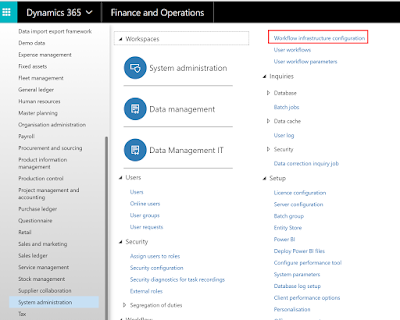
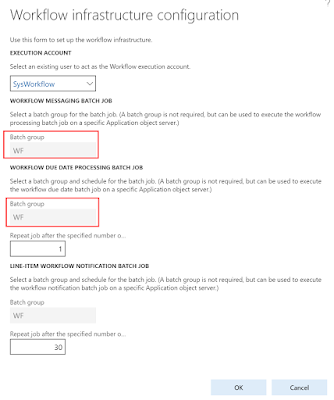
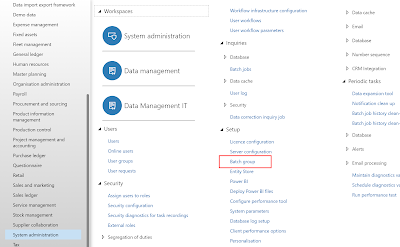
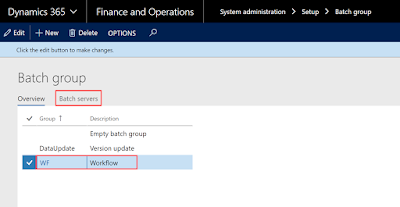
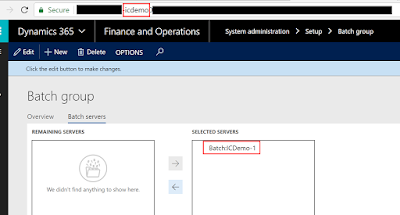
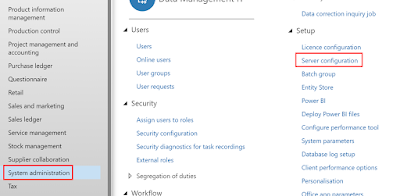
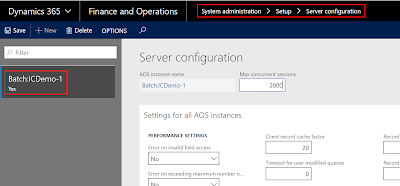
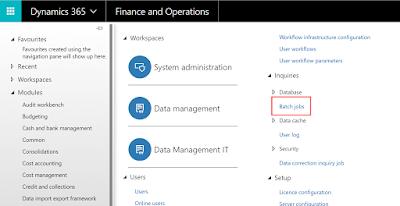
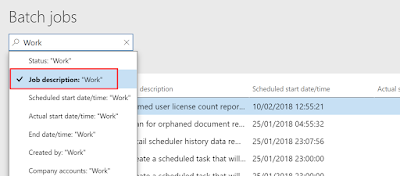
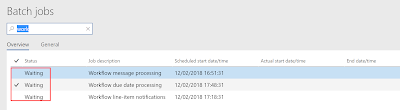
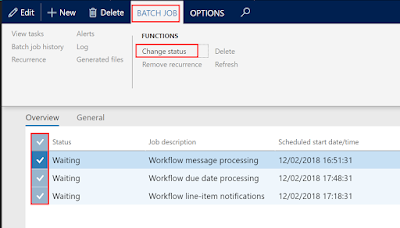
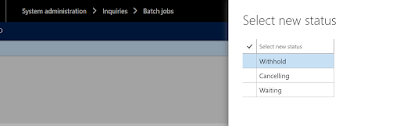

No comments:
Post a Comment